
In addition to our in-person services, this semester the Academic Resource Center (ARC) will be offering distance support for students who are enrolled in NYU Shanghai courses.
Click on this handout for tips and tricks on adapting to online learning.
Online Tutoring Support
Please click on the links below to learn about the services we will be offering this semester.
Tutorial: Using WCOnline for Online Appointments
Instructions for Online Support
Meeting with a Writing & Speaking Fellow or Writing & Speaking Learning Assistant
The Writing & Speaking Fellows will be offering both in-person and online appointments throughout the semester. You can log on to WCOnline to book an appointment with a Fellow. All appointments are synchronous, which means you and the Fellow will meet in real-time.
Please remember that all the times shown are China Standard Time. If you are studying abroad, you will have to take the time difference and the Daylight Savings (if applicable) into consideration. For example, if you are in New York and want to meet with a Fellow at 8PM (EST) on Wednesday, you should look at the schedule to see who is available at 9AM on Thursday (China Standard Time).
A couple of minutes before your appointment time, you should log back into WCOnline and click on your appointment. You’ll see an option to “Start or Join Online Consultation.” Click that and your session will begin. Please grant the program access to your microphone and camera! This will allow you to see and speak to one another.
On the left-hand side of your screen, you will see your video and the Fellow’s video. On the right-hand side, you will see a chat function (very useful if you are having microphone issues). In the middle, you will see the whiteboard. This is a collaborative space where you and the Fellow can both type, draw, and import text.
The Writing and Speaking Fellow will wait 10 minutes for you to join the session. If you have not joined by that time, you will be marked as a “no-show”. As per usual ARC policies, two no-shows will result in your WCOnline account being frozen and you will be prevented from making further appointments.
There are two main ways to do this:
1. When you book your appointment, you will have the option of attaching a document. Please remember that the Fellow will not read this document in advance of your session. They will look at it with you during the appointment.
2. If you weren’t ready to attach a document when you made the appointment, you can share your material in the session itself. Just click on the import-export button in the top right-hand corner of the screen. Then you can choose a file to import into the WCOnline session for the Fellow to see. You can also copy and paste text into the whiteboard.
You can always return to the session, through WCOnline. Just go to your appointment record and click the “Start or Join Online Consultation” link for that session. Although the Fellow won’t be there anymore, you will see your chat history and whiteboard. You can export your whiteboard into another document, by using the same import-export button you used to share your text initially. You also have the option of clicking on the little clock icon in the upper right-hand corner, which is the “timeslider.” It can show you different version histories of your whiteboard.
Hopefully this will be a seamless experience for you, but if you do encounter technical issues, please try the following:
1. Close all other browsers and anything else that might be interfering with your internet connection.
2. Try using Google Chrome or Mozilla Firefox to enter the session.
3. You can always leave the session and re-enter the same way you initially did, to see if that fixes the problem
4. Make sure you have granted the program access to your microphone and camera - you should have had a pop-up right when you joined the session asking for permission. Make sure your browser hasn’t blocked the pop-up!
5. If the connection is very bad, the Fellow may suggest that you continue the session without audio and video and you will both use the chat function to communicate.
6. Please remember that the Fellow is not a tech expert, so is not necessarily going to be able to help fix the problem, but they will work closely with you to ensure the session is as successful as possible.
Read the full tutorial for using WCOnline for online appointments.
Learning Assistants will be holding both in-person and virtual support for students. Check the LA Program’s website for all Spring 2022 LA-supported courses. You may schedule appointments through WCOnline and join in-person tutoring at the ARC or virtual tutoring via Zoom. Zoom links will be shared on the appointment page in WCOnline. To access an LA's live tutoring, please click the LA's schedule on WCOnline and then click the Zoom link in the pop-up window.
*Please note that LAs do not hold their online appointments through WCOnline, so please follow the above instructions to access their Zoom links.
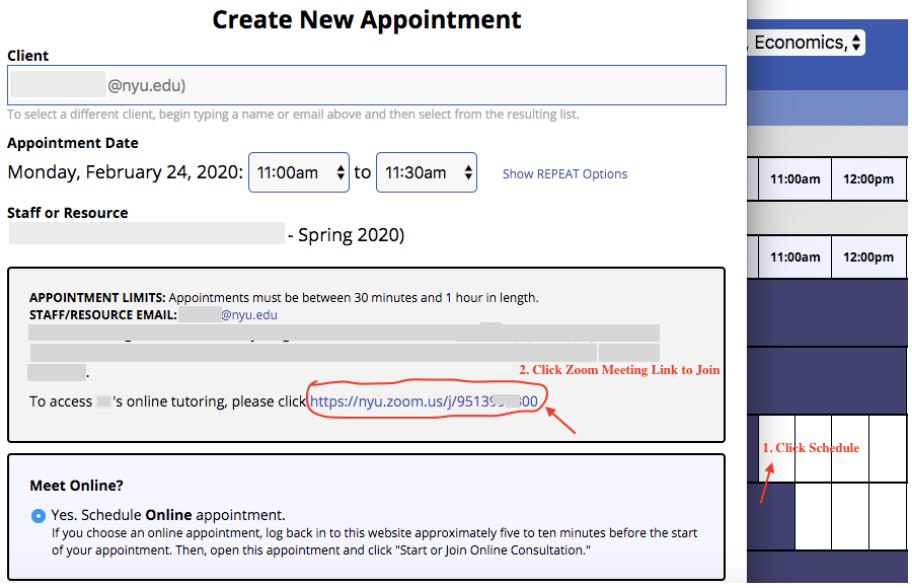
Read the full guidelines on how to schedule and access live LA tutoring.

 沪公网安备31011502017015号
沪公网安备31011502017015号